Streamlined Booking Management for Exceptional Stays
Effortlessly handle bookings with Lake.com’s intuitive tools, ensuring seamless operations and unforgettable guest experiences at every turn.
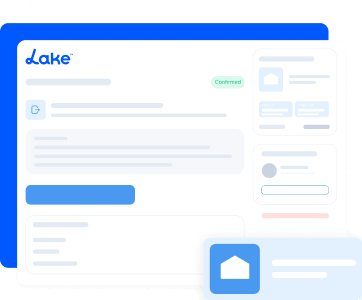
Accessing and understanding your bookings
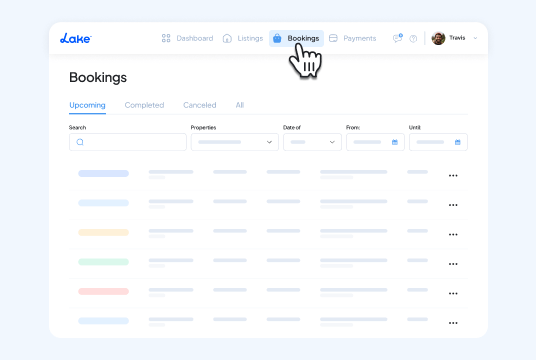
Navigating to your bookings
How to Access: Easily navigate to the ‘Bookings’ section via the Dashboard, desktop, or mobile interface. You’re always just a few clicks away from efficiently managing your reservations.
✅ This streamlined access saves you time and enhances your efficiency, allowing you to focus more on creating moments that guests will treasure.
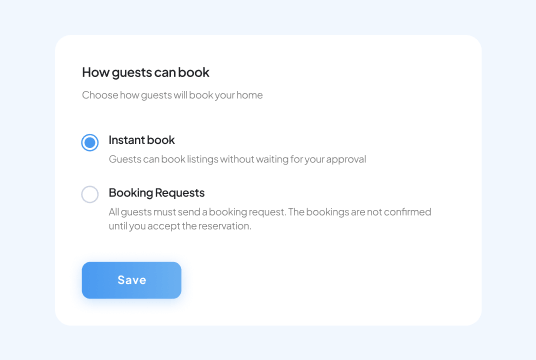
Types of Bookings
Understanding Bookings: Familiarize yourself with the differences between Instant Bookings, which are confirmed immediately upon payment, and Booking Requests, which require your approval.
✅ Grasping these booking types enables you to manage guest expectations more effectively and customize your reservation process to suit your unique hosting style.
Managing booking types and statuses
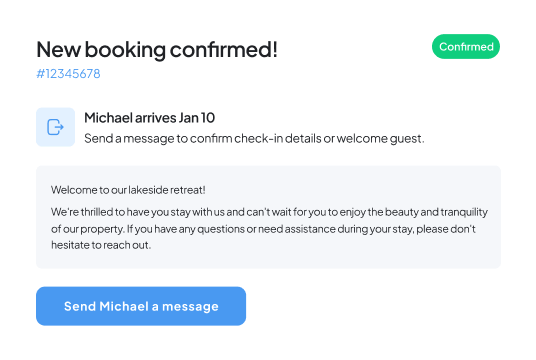
Instant booking management
Efficiency in Booking: Instant bookings provide guests with immediate confirmation once payment is finalized, and you can opt for additional verification steps if needed.
✅ This streamlined process offers guests peace of mind and a frictionless booking experience, enhancing their anticipation of a memorable stay.
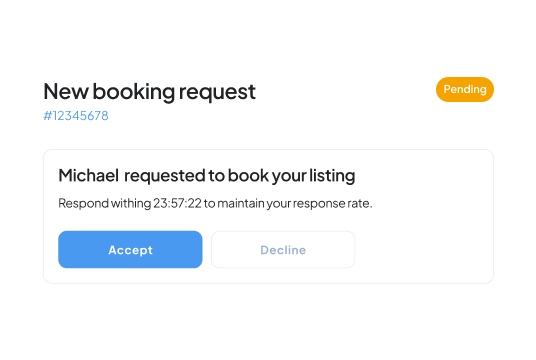
Handling booking requests
Control Over Reservations: You have the authority to manage Booking requests within a 24-hour window, allowing you to accept or decline reservations based on your standards.
✅ This level of control ensures that only guests who align with your hosting criteria can book your property, safeguarding both personal and property security.
Utilizing booking management tools
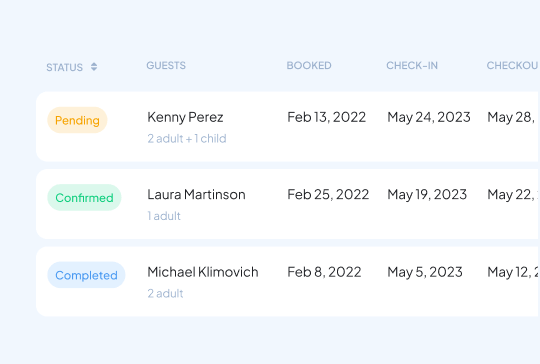
Status updates and categories
Booking Statuses: Bookings are neatly organized into categories such as pending, confirmed, and completed, simplifying how you track each reservation’s lifecycle.
✅ This organization assists in managing your responsibilities and ensures each booking is handled appropriately, maintaining a smooth operational flow.
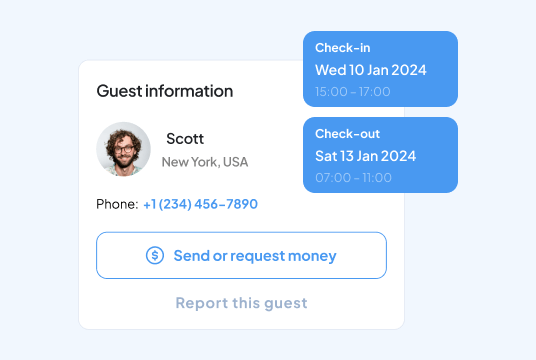
Detailed booking information
Reservation Insights: Obtain detailed information within each booking, including guest details and specifics of their reservation.
✅ Access to this information allows you to provide every guest a personalized and pleasant stay.
Advanced features for booking adjustments
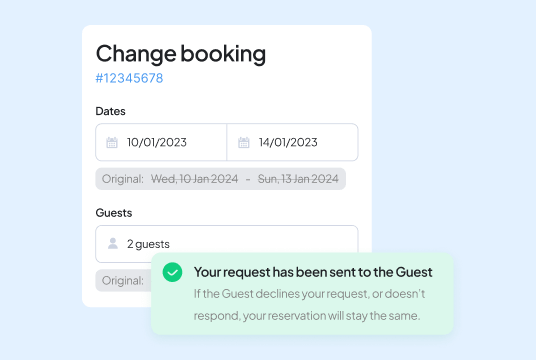
Modifying reservations
Flexible Adjustments: Easily adjust booking details or dates through the platform, accommodating changes as needed.
✅ This adaptability ensures high guest satisfaction and caters to their needs, enhancing the likelihood of repeat visits.
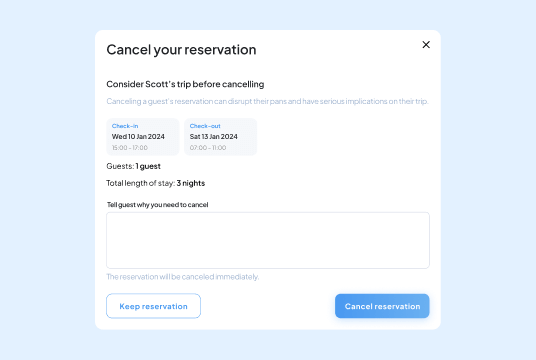
Cancellation and safety procedures
Secure Operations: Adhere to structured procedures for canceling bookings and, if necessary, reporting guests to maintain a safe and respectful community.
✅ These clear steps facilitate smooth cancellations and uphold the integrity and safety of the Lake.com community.

Use the Bookings tool on Lake.com today to effectively manage your reservations and maximize guest satisfaction
The ‘Bookings’ section on Lake.com is crafted to streamline your reservation management and elevate guest satisfaction. With our robust tools and features, managing your bookings has never been easier or more effective.
Frequently asked questions about bookings
-
Managing your bookings through Lake.com offers a streamlined and stress-free way to handle your vacation rental business. Our platform simplifies the entire process, from receiving and confirming reservations to communicating with guests. You’ll have access to a centralized dashboard where you can view all your bookings, update availability, and keep track of your earnings in one convenient place.
With Lake.com, you also benefit from secure payment processing and transparent transaction tracking, ensuring you’re paid promptly after your guest’s first night stay. Additionally, our integration with leading property management systems allows you to sync your listings effortlessly, saving you time and minimizing double bookings.
Most importantly, managing your bookings with Lake.com means you’re supported every step of the way. Our team is here to help with any questions or challenges, so you can focus on what you do best—providing amazing stays for your guests.
-
With instant bookings, guests can confirm their reservation immediately without waiting for your approval. This option is ideal if you want to simplify the booking process and attract travelers looking for quick and hassle-free reservations. You maintain full control by setting requirements, such as verified profiles or a minimum stay length, to ensure suitable bookings.
Booking requests, on the other hand, require your review and approval before the reservation is confirmed. This approach is perfect if you prefer to vet guests or ensure their needs align with your property’s rules or availability. You’ll receive a notification when a request is submitted, giving you the chance to communicate with the guest before accepting.
Both options offer flexibility, allowing you to choose the method that best suits your hosting style and comfort level.
-
Instant bookings appear in your Bookings dashboard. Even though it’s an instant booking, you can still complete your preferred verification steps prior to the guests’ arrival. This process ensures you maintain control while benefiting from the convenience of instant bookings.
Standard verification steps include validating the guest’s name, address, email, and phone number, which are industry best practices to confirm the identity of who will be staying at your property. For added security, some hosts go beyond the basics by requesting government-issued ID verification, cross-checking social media profiles, or even having a quick conversation with the guest to establish rapport.
By implementing these steps, you can confidently manage instant bookings while creating a safe and welcoming experience for both you and your guests.
-
As a host, you have full control over booking requests to ensure you’re comfortable with who is staying in your property. Once you receive a request, you can follow your preferred verification process to make an informed decision. Here are the three most common scenarios:
- You’re comfortable but have questions: If you need more information, reach out to the guest. A phone or video call is a great way to get to know them better. Ask questions in a friendly, conversational manner to gain clarity and build trust.
- You’re not comfortable with the guest: If the guest doesn’t pass your verification process—perhaps they didn’t respond to your messages, or something raised red flags during your conversation—you have the right to decline the booking. Your peace of mind as a host is a priority.
- You’re comfortable and ready to accept: If the guest has provided all the necessary information and passed your verification process, you can confidently approve the booking and prepare to welcome them to your property.
This level of control ensures you can host with confidence while maintaining the safety and integrity of your property.
-
As a host on Lake.com, you typically have 24 hours to accept or decline a booking request. This window allows you sufficient time to review the guest’s details, complete your verification process, and reach out to the guest if needed.
If you don’t take action within the timeframe, the request will automatically expire, and the guest will be notified. Acting promptly ensures a better experience for both you and the guest, helping you secure bookings and maintain a professional hosting reputation.
-
Lake.com categorizes bookings into three statuses for easy management: Pending, Confirmed, and Completed. Here’s what each status means:
Pending: This applies to booking requests. When a guest submits a request and processes their payment, the status is marked as Pending. During this 24-hour window, you can review the request, verify guest details, and decide to accept or decline. Guests may contact you directly to discuss their request and encourage approval.
Confirmed: Once a booking request is accepted or an Instant Booking is made (where payment is automatically processed), the status changes to Confirmed. This indicates that the reservation is finalized, and you can prepare to welcome your guest.
Completed: After the guest’s stay is finished and they have checked out, the booking status is updated to Completed. This confirms that the reservation process is fully concluded.
These statuses help you keep track of your bookings and ensure seamless management of your vacation rental property.
-
Plans can change, and Lake.com makes it easy to adjust reservation details or dates. If you or your guest need to make changes, simply navigate to the booking in your dashboard and submit a modification request. In some cases, you may need to communicate directly with the guest to finalize adjustments, ensuring you’re both aligned on the new arrangements.
-
If a cancellation becomes necessary, Lake.com provides a straightforward process to minimize inconvenience and maintain a positive relationship with your guest. Detailed policies are outlined to guide both parties through the cancellation.
-
For rare situations where reporting a guest is required, Lake.com treats such matters with utmost care to uphold a safe and respectful community. Visit our Trust and Safety Center to learn about the measures in place to support a secure and welcoming environment for everyone.

